Anesthesia Type Dictionary
The Anesthesia type dictionary contains a description of the various types of anesthesia that are used in the facility. In this dictionary, you can associate a color to each type of anesthesia, and in the Preference Editor, the Scheduling Grid can be configured to display the appointments based on the color associated to the type of anesthesia selected for each scheduled case. Anesthesia type can be included on Preference Cards and is referenced in AmkaiCharts.
The Anesthesia type dictionary is a Partially Shared (Business Group) dictionary. Items entered in one Business Entity will be inactive for all other Business Entities in the Business Group. Color is also Business Entity Specific.
Before you begin
- Have a list of the various types of anesthesia that will be used in your facility.
To add anesthesia type
- Click New Item from the Actions sectionActions section in the upper right of the dictionary. Complete the following fields.
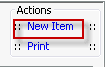
- Name: Enter a description of the item to be entered. This is a mandatory field and must be unique.
- Quick Code: Enter a short name for the item. Quick Codes can be up to 15 alphanumeric characters,are mandatory and must be unique. If the Auto generate quick codes Preference has been enabled, this filed will populate when the Name field has been completed and you tab off of the field.
- Color: (optional) Select a color to be associated to the Anesthesia type. White is the default color. The scheduling grid can be configured in the Preference Editor > Scheduling Grid options to display cases based on the color associated to the Appointment type set for the case. See Setting Scheduling Preferences.
Note: When selecting the color, be mindful of how the color will display with text on the scheduling grid. The appointment text will display in black, so the anesthesia type color you select should not be too dark or you may have a problem reading the text displayed.
- State Codes: For facilities located in a state with mandatory reporting requirements, it may be necessary to assign state specific codes to Anesthesia type. Only users who have been instructed to complete this area of the dictionary are required to enter data here. To add a state code, click the plus sign. The State and Code Kind fields will auto-populate. Enter the appropriate code in the Code field.
- Generate quick code: If the Preference to Auto generate quick code has been set this field will be displayed when new items are added to the dictionary. If a quick code has not been set or if you would like to override the code that has been entered in the field, click the button to have the system generate a quick code.
- Click one of the following buttons:
-
-
-
- Save and DoneSave and Done
Click to save your changes and return to the Items screen.
- Save and NewSave and New
Click to save your changes and clear the fields on the dialog, so you can add another new Item to the dictionary.
- CancelCancel
Click to discard your changes and return to the Items screen.
- Save and DoneSave and Done
-
-